First you don't need to rush out and buy Photo Express or some expensive program... I always recommend Picasa. It is Google's photo program and it is free to download and does just amazing things... Last summer they changed the icons which I thought was a mistake but it is still the best around for free..
But you may have something already on your computer that you are not even aware of.... a program that came with your printer or camera. You can easily find out. Go to your picture file and RIGHT CLICK on any picture and a little menu will pop up and one choice is OPEN WITH. When you click on that it will tell you your options... You will probably have a basic program with your word program along with others. It turns out one of my favorite is the photo editing program that came with my HP printer and I had it for years before I accidentally discovered it. It is simple and easy to use... So take some time to experiment with what already you have...
Even though they do a lot of the same things, they often have different terminology for the same action... Most have a tools for adjusting the overall color in a photo.... Some refer to saturation, others refer to color temperature and Google calls theirs "warmify" (weird). I like the ones with a little bar you can adjust and see the change as you do it.. Both my printer program and Picasa have that feature... Sometimes converting a photo will be listed under "special effects"
Most often the photos you want to convert are black and white and they are easily converted.. I do NOT recommend converting colored photos directly to sepia without an intermediate step. Convert them to black and white first..
For some reason the color in the photo affects the results of the sepia.. It's not all that obvious but if you are doing a series, it makes a big difference.
Here I first changed the colored image to black and white and then to sepia. As a rule the colors in a photograph greatly affect the sepia tomes when you convert it.
When I put the one I changed directly from color next to the one I changed from black and white you can see the difference. The one on the right is B&W to sepia... look at the difference in the background and type... It is softer, smoother and the sepia tones are much more pleasant. For one photo you may not care but if you are working with a series of photos, it makes a big difference.
Even if the photo you want to use is already a sepia, it may be darker (or lighter) than you want... Photo editing programs usually have a control for "saturation" and it will usually be a little bar that you adjust either darker or lighter. I wanted this photograph to be lighter to go with the one above.
Most programs allow you to adjust the temperature as well... With sepia prints, the warmer the tones the older they look... Here you can see the effect of adjusting the temperature. It is what Goggle calls "warmify".
This is not complex photo editing. Once you find the tool it is quite easy....The first step is familiarizing yourself with what's on your computer.. and remember Picasa is FREE and free is good.
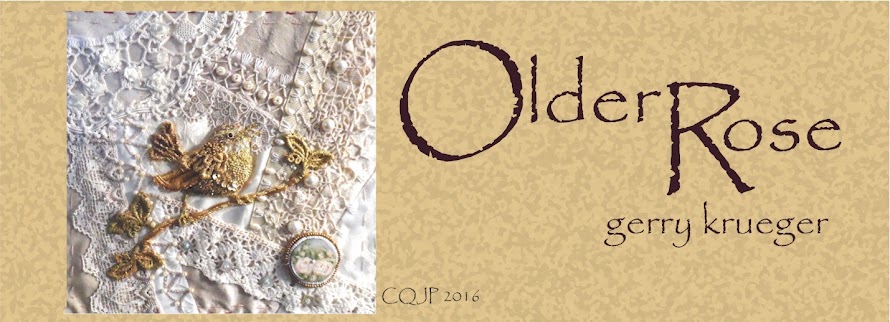
.jpg)

.jpg)
.jpg)




.jpg)

2 comments:
Excellent information and Thank You. I use Nero Photo Snap and went to check it out just now. I was able to change color photos to black and white which is very interesting. I will need to research the Sepia factor though as I didn't see it easily. Your photos are wonderful. Sharing Blessings...
Great post Gerry and love all your info you share with us. have a Merry Christmas. xoxxo
Post a Comment